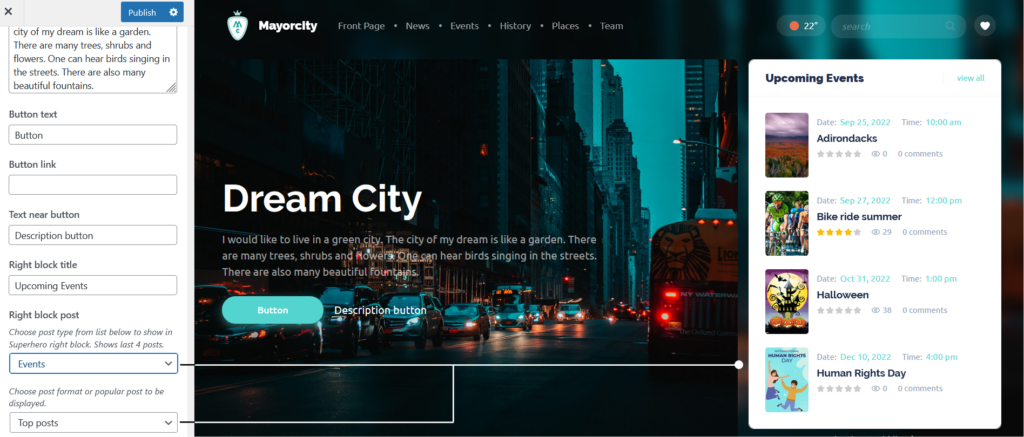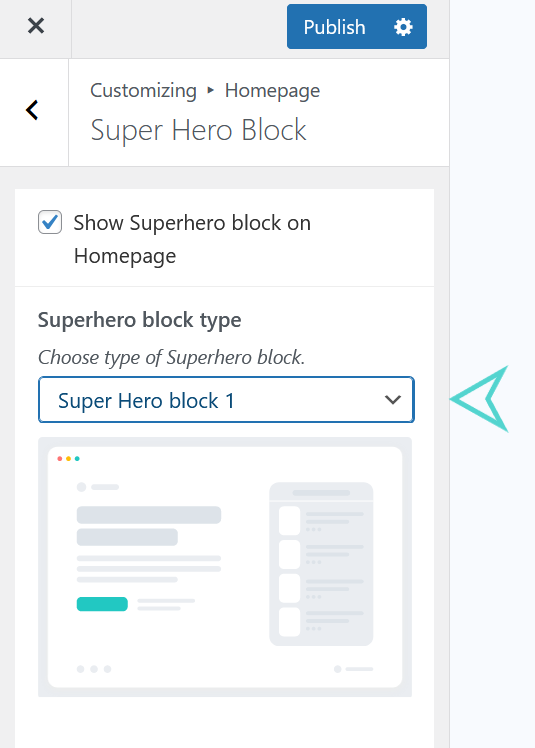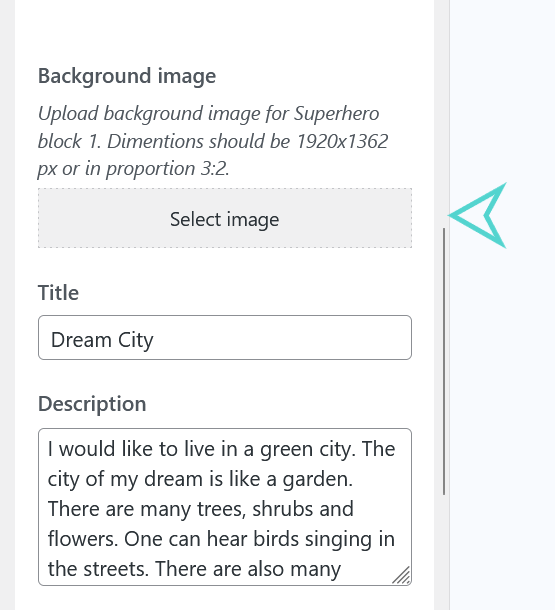Super Hero Block
Set a Super Hero Block
To set up Super Hero Block navigate to Appearance > Customize > Homepage > Super Hero Block.
As option you can Show/Hide Super Hero Block. Use Show Super Hero Block checkbox for that.
There are 4 types or layouts of Super Hero Blocks:
- Super Hero Block with Right Sidebar
- Super Hero Block with Video Link
- Super Hero Block with Slider (Menu navigation at top)
- Super Hero Block with Slider (Menu navigation on the left side)
Location: Appearance > Customize > Homepage > Super Hero Block.
Super Hero Block with Right Sidebar
You can set or change Super Hero Block with Right Sidebar in order to do that follow the next steps:
- Navigate to Appearance > Customize > Homepage > Super Hero Block.
- Choose Super Hero Block 1.
Customize Setting:
Right Sidebar View:
– Background Image
To set up a Background Image of Super Hero Block 1 (with Right Sidebar):
- Navigate to Appearance > Customize > Homepage > Super Hero Block.
- Choose Super Hero Block 1.
- Select an Image from Media Library or upload a new one.
You can set the following overlays on background image of Super Hero Block:
- Change or set Title for image overlay
- Location: Appearance > Customize > Homepage > Super Hero Block->Title
- Change or set Description for image overlay
- Location: Appearance > Customize > Homepage > Super Hero Block->Description
- Change or set Button text
- Location: Appearance > Customize > Homepage > Super Hero Block->Button text
- Change or set Button Link for this button
- Location: Appearance > Customize > Homepage > Super Hero Block->Button link
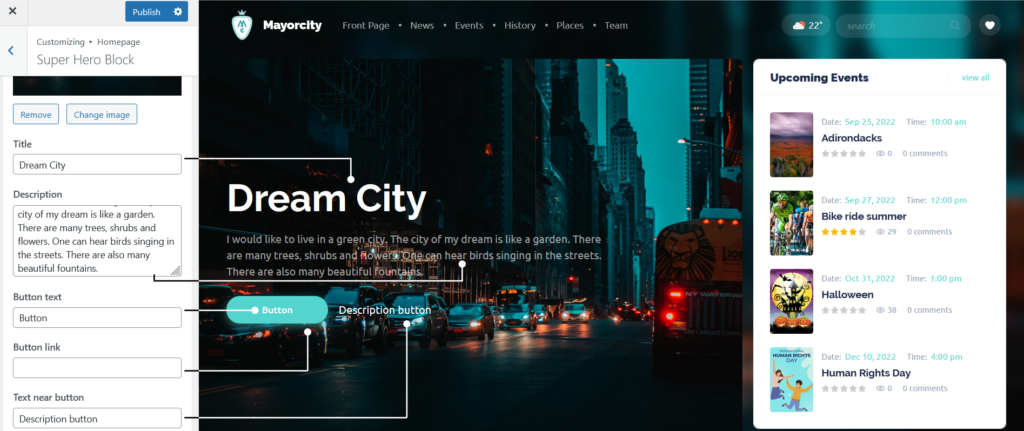
– Right Sidebar
To set up Right Block Sidebar in Super Hero Block 1, choose post to be displayed in it.
Location: Appearance > Customize > Homepage > Super Hero Block->Right Block Post
You can show the following posts in Right Sidebar. Each post has it is own settings to be displayed in right sidebar.
- Posts with following additional settings:
- change or set top posts
- change or set latest posts
- change or set top video posts
- change or set latest video posts
- Events (Default) with following additional settings:
- change or set top posts
- change or set latest posts
- change or set upcoming events
- Places with following additional settings:
- change or set top posts
- change or set latest posts
- History with following additional settings:
- change or set top posts
- change or set latest posts
- Team with following additional settings:
- change or set top posts
- change or set latest posts
Choose post format or popular post to be displayed as shown in following image illustration.