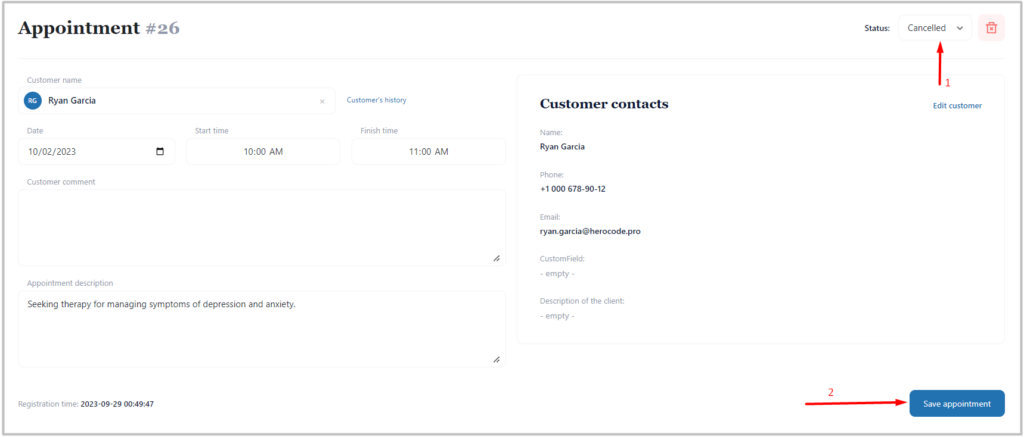Appointment statuses
Appointments have three type of statuses:
- Pending – appointments added through front side of the website, and has not been confirmed or approved yet.
- Comfirmed – appointments added through WordPress admin and front side of website, and has been approved or confirmed.
- Canceled – appointments added through WordPress admin and front side of website, and has been cancelled by admin.
Pending Appointments
You can see how many pending or new appointments there are in WordPress Admin besides Timecheck and Appointments menus. Whenever someone requests an appointment on your website, you will be able to see number of new or pending appointments directly in Timecheck menu in WordPress Admin.
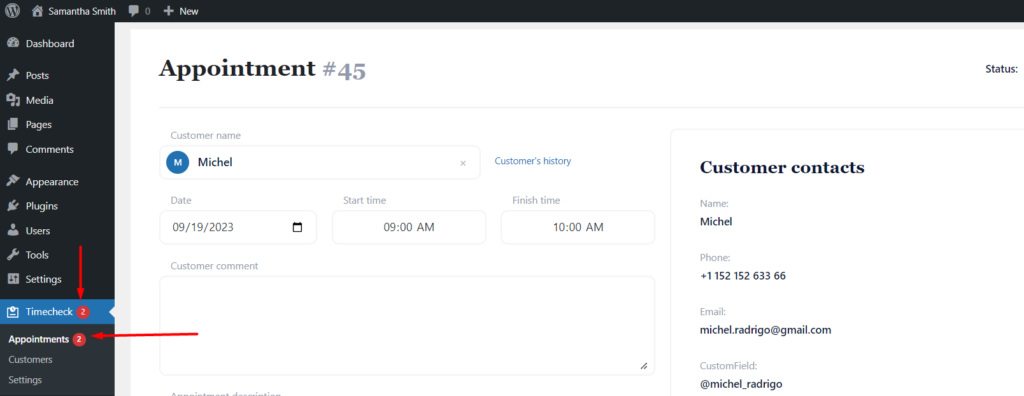
As per your settings in the “Settings” page, you will automatically receive a notification when someone leaves a request for an appointment on the website.
To see the list of the new or pending appointments, you need to navigate Timecheck > Appointments and on that page click on “New” tab on the top right corener of the page. Here, you can directly change appointment status to “Cancel” or “Confirm” it by clicking corresponding button.

Another option to change the status of appointment to go to edit page of the appointment by clicking name or right arrow icon on the right side of the appointment card.

In the edit appointment page you will be able to find dropdown on the top right corener of the page to change status of appointment. After changing the status in edit page you have to click “Save appointment” button on the botom of the page.
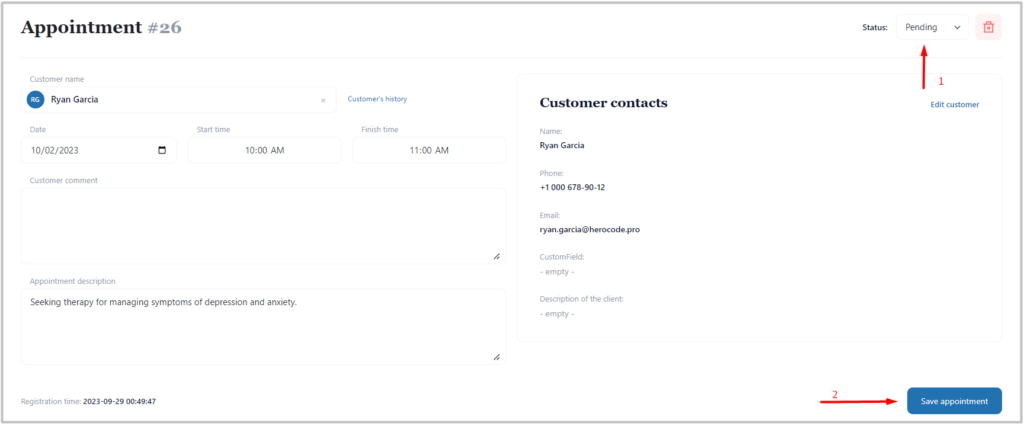
Confirm Appointment
By default, all appointments added via WordPress Admin Panel have the status “confirmed”.
To confirm an appointment coming from frontend of your website, you need to navigate Timecheck > Appointments and on that page click on “New” tab ( to cancel newly added appointments) or “List” (where you will be able to find all your appointments), on the top right corener of the page. Here, you can directly change appointment status to “confirmed” by clicking “Confirm” button.

Another option to change the status of appointment is to go to edit page of the appointment by clicking name or right arrow icon on the right side of the appointment card.

In the edit page you will be able to find dropdown on the top right corener of the page to change status of appointment. After changing the status in editting page you have to click “Save appointment” button on the botom of the page.

Cancel Appointment
To cancel an appointment, you need to navigate Timecheck > Appointments and on that page click on “New” tab ( to cancel newly added appointments) or “List” (where you will be able to find all your appointments), on the top right corener of the page. Here, you can directly change appointment status to “Canceled” by clicking “Cancel” button.

Another option to change the status of appointment is to go to edit page of the appointment by clicking name or right arrow icon on the right side of the appointment card.

In the edit page you will be able to find dropdown on the top right corner of the page to change status of appointment. After changing the status in edit page you have to click “Save appointment” button on the bottom of the page.